The Database Manager is a Geo SCADA Expert application that allows you to add, view, configure and remove extra instances of Geo SCADA Expert database servers. Typically, you would use the Database Manager when setting up server hardware to run multiple Geo SCADA Expert database servers simultaneously (see Running Multiple Geo SCADA Expert Servers on a Single Machine).
To run the Database Manager:
- In Windows, select the Start menu. Scroll down the alphabetical list of installed applications and expand the EcoStruxure Geo SCADA folder.
- Select the Database Manager option.
-
If the Windows User Account Control prompt is displayed, select Yes to allow the Database Manager application to make changes to your computer.
The Database Manager application runs and the End User License Agreement is displayed.
-
Read the End User License Agreement for Geo SCADA Expert. If you agree with the terms of the agreement, select Accept. If you disagree with the terms, select Decline. You can only run the Database Manager if you accept the license agreement terms.
When you have accepted the terms of the license agreement, the Database Manager is displayed.
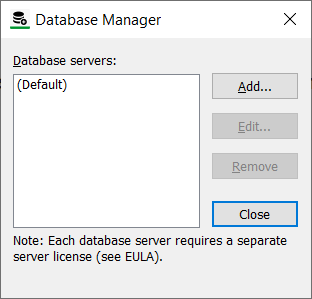
If this is the first time you have run the Database Manager, the list of Geo SCADA Expert database instances shows (Default), which is the Geo SCADA Expert database server that was already installed. Each database instance that you create will be available in addition to the (Default) Geo SCADA Expert database server.
If database instances have already been added, you will see them listed alongside the (Default).